Tutorial: Create 360 Degree Videos in After Effects with Skybox
Pretty cool demonstration of Mettle Skybox.
Pretty cool demonstration of Mettle Skybox.
This could be a useful plugin coming soon to After Effects:
“Mettle is about to introduce a new After Effects plug-in called SkyBox. You can take a composition in After Effects and generate 3D seamless stills/animations to use as Reflection Maps and Environment Maps. Output options: cubic, spherical or equirectangular.
“SkyBox generated scenes integrate well with all 3D plug-ins for After Effects like mettle ShapeShifter AE, FreeForm, FreeForm Pro, Trapcode Horizon, Element 3D, Zaxwerks, Boris 3D, or any 3D plug-in that accepts Reflection Maps or Environment Maps.”
Mettle SkyBox – How to Create a New SkyBox Master with Trapcode Particular and Element 3D from mettle on Vimeo.
Check out this introduction to CamSphere, an fulldome After Effects template/workflow from Dom St-Amant of SAT, using a six-camera rig. I’ve worked with multiple camera rigs in AE before, but this looks really smooth and well packaged. Really eager to see how it all works.
Update 5/25/15: CamSphere V2 is available for purchase: details here.
DomePath is a tool to assist animation with the E&S Virtual Projector plugin for After Effects. I’ve just updated it to version 2. (Well, version 0.13, which is one one-hundredth better, I guess, There are actual improvements. Really.)
The short description: Virtual Projector places images on the dome master based on polar coordinates. That’s the natural and obvious way to do it, but if you want to fly an image from, say, northwest to southeast, crossing the zenith, there’s no good way to do that. You can only fly in spirals around the zenith.
DomePath fixes this by converting the x-y coordinates of a null object to the polar coordinates that Virtual Projector expects. Animate your null object wherever you want and Virtual Projector will follow.
Read more and download here.
Next step for me: seeing if I can get this to work with other dome-warping plugins like Navegar Fulldome. Please let me know if you have another plugin and are willing to help.
Pro Video Coalition has a nice roundup of techniques for making nebulae in After Effects.
I’ve updated the Fulldome Scrolling Credits project for After Effects to make it a little more straightforward to control. It requires a stitching plugin. E&S Dome View Assembler is used in the project, but you should be able to substitute another one.
Update 4/26/14: Dome Club of Fort Collins has kindly created a version of the AE project using the Navegar Fulldome plugin instead. Download here!
I’ve been considering a series of posts on AE’s CC Sphere effect and how to bend it to your whim, but I must study this page closely first…
http://provideocoalition.com/ryoung/story/fly-around-cc-sphere-layer-in-after-effects
Update: a few minutes after I posted this, they added a link to Power Sphere. I have to try this out. It may completely replace CC Sphere for me…
DomePath is a tool to assist animation with the E&S Virtual Projector plugin for After Effects. (If you use one of the other fulldome plugins, keep reading because I would like to find out if this will be useful for those as well.)
The short description: Virtual Projector places images on the dome master based on polar coordinates. That’s the natural and obvious way to do it, but if you want to fly an image from, say, northwest to southeast, crossing the zenith, there’s no good way to do that. You can only fly in spirals around the zenith.
DomePath fixes this by converting the x-y coordinates of a null object to the polar coordinates that Virtual Projector expects. Animate your null object wherever you want and Virtual Projector will follow.
This is the product of many years of procrastination careful research and planning. I’ve used the basic technique for a long time, but it’s taken me a while to figure out how to package it for others to use. There are probably some kinks yet to work out, so I’d appreciate any feedback. It’s all free and open and always will be.
Read more and download here.
Update 8/27/17: Check this out: Thomas from the Czech Republic wrote me with his new app (his first!) that takes care of it all, on Mac or Windows. Visit istreetview.com, and navigate the familiar Google Streetview interface to find your pan, and the appropriate Pano ID. Up at the top right is a “Download 360°” link – which will take you to download his app. From there, copy and paste the Pano ID code into the app, pick a destination for your file, and download. That’s it! It even handles some of the pan formats I’d been having trouble grabbing.
Update 8/20/15:AHA! So a lazy evening taking a look at Google Maps API examples again, and I’ve sussed out a way to display the PanoID as you move around the map. Take a look and don’t mind the ‘undefined’ when you first load. As soon as you move to a new location, it’ll get replaced by the PanoID.
As I’ve mentioned in the comments below, there are some panos that just won’t work and will return black frames. These appear to mostly be user-submitted panos. Scenes from the Google Car generally seem to work.
In other words, I should probably heavily edit this post someday.
Update 7/23/14: If you look carefully around the new Google Maps, there is an option for “Return to classic Google Maps” so all is not lost. There are probably some ways of doing this with the new Maps also, but I haven’t sorted out a simple way yet.
Update 3/24/14: Well, it appears that the new version of Google Maps uses URLs that make it harder (if not impossible) to discover the individual tile addresses – so this has as far as I can tell stopped working. I’ll poke around and see if there’s something new in the Maps API, but for now, I think this doesn’t work anymore. Phooey.
—
A couple weeks ago, I had the task of turning our dome into the inside of the TARDIS from Doctor Who. (Planetariums are bigger on the inside too, right?) A few days before I had stumbled on this awesome Google Streetview easter egg that puts you right inside the control room of the blue box itself. Step inside and take a look around!
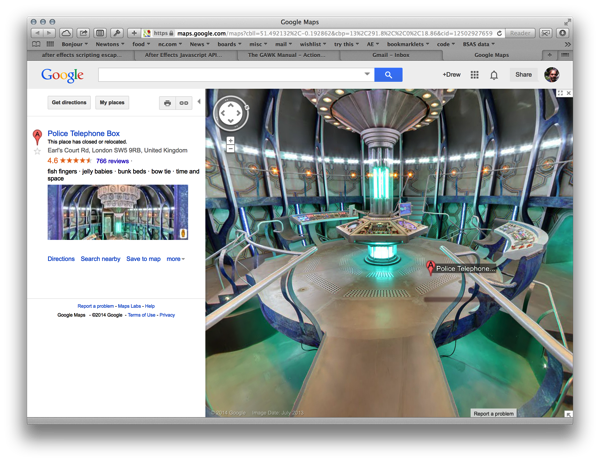
There are some really nice, high resolution spherical views in there, and I want to get at that data. But how?